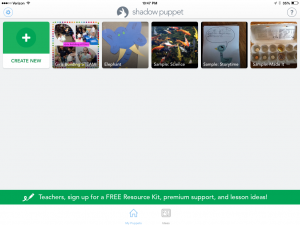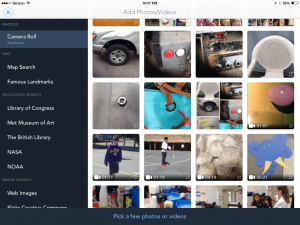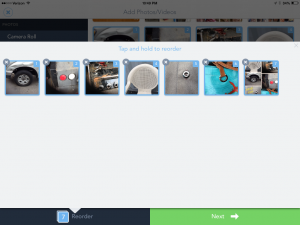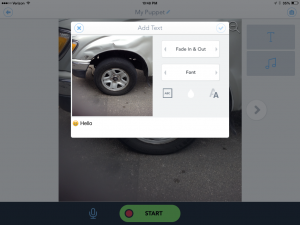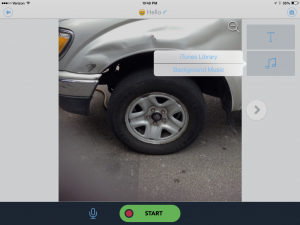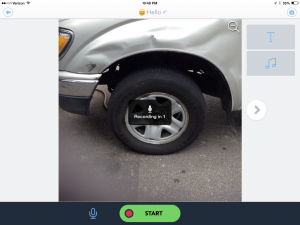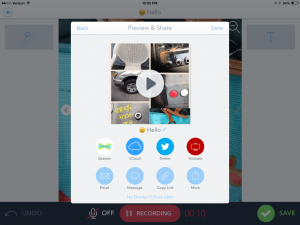Shadow Puppet Edu is free and easy….of course….and a great tool to use to create and share presentations.
How To
1. Click create new
2. Locate and select your pictures.
3. Order your pictures by touching and dragging the pictures into the order desired.
4. Add text by touching the T in the upper right corner. Add test, change the placement, change font, size, and color. Then click the check in the top right side.
5. To add background music, click the music symbol. Select where you want to select your music from. Background music has options in many tempos, or select from your own music.
6. If you would like to record your voice, touch the start band wait for the recording to start. If you do not want voice, touch the microphone and turn the voice recorder off, then touch start. After you touch start, begin touching the arrow at the pace you want the movie to advance. When you are finished with the movie, touch the recording button to pause. Then touch at the top where it says Hello to name your movie. Then click save.
7. You can share your movie from here. There are some parental controls, simple to control and change. If you would like to save your movie to your device, click done. Then reopen your movie and touch the small circle on the top right corner. This will give you more saving options.
That simple!
Other cool facts:
*This APP allows you to pull pictures directly from the Library of Congress, NASA, and the British Library. Ideas are percolating!
*This APP allows you to bring in pictures from other APPs…APP-smashing!!! In the examples below you will see Pic Collage, InstaCollage, and other APPs that I have created and saved to my picture roll.
Enjoy this new APP and figure out how you can use it in the classroom. Share your thoughts in the comments below!